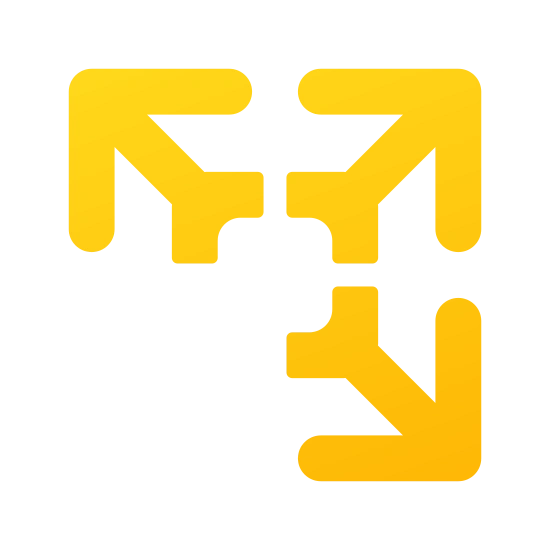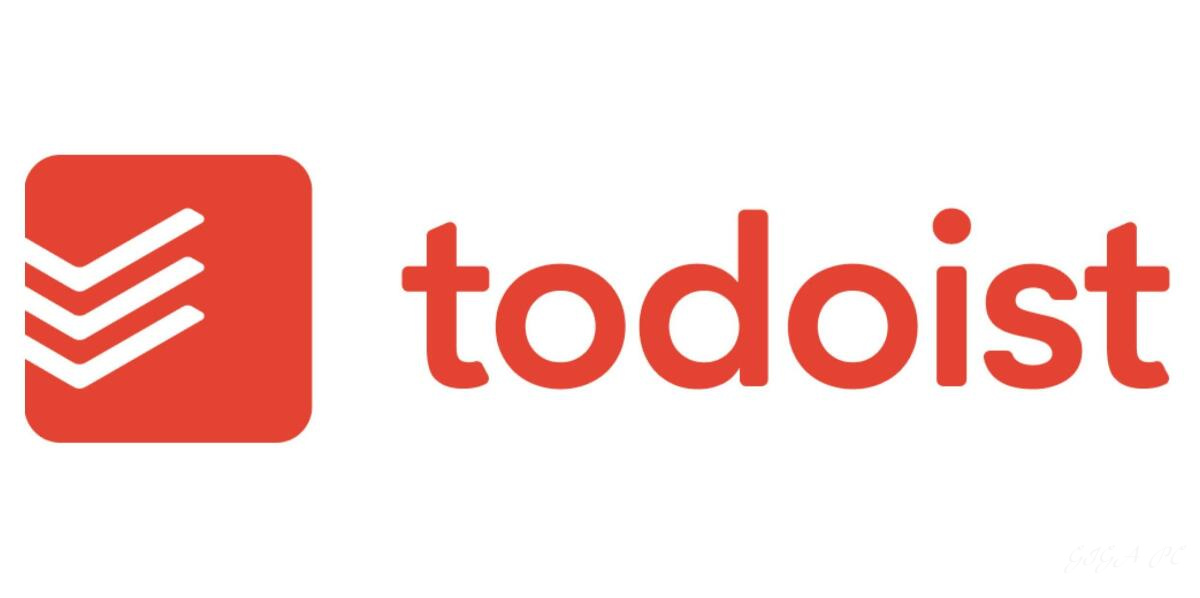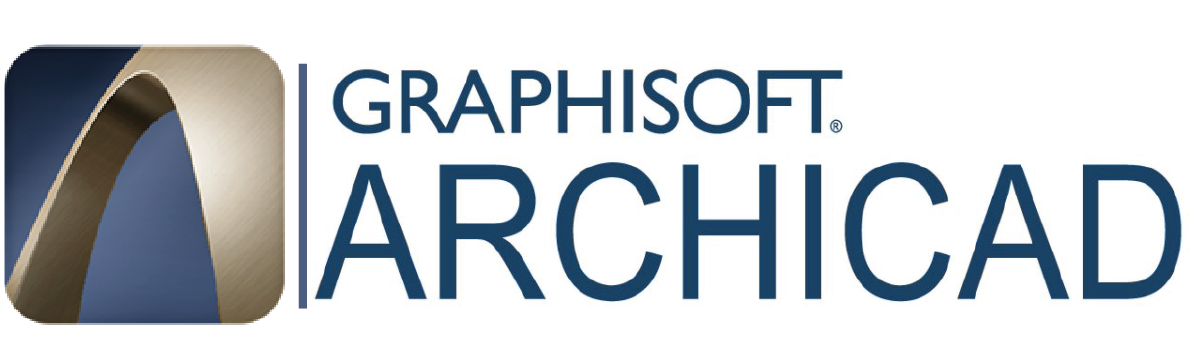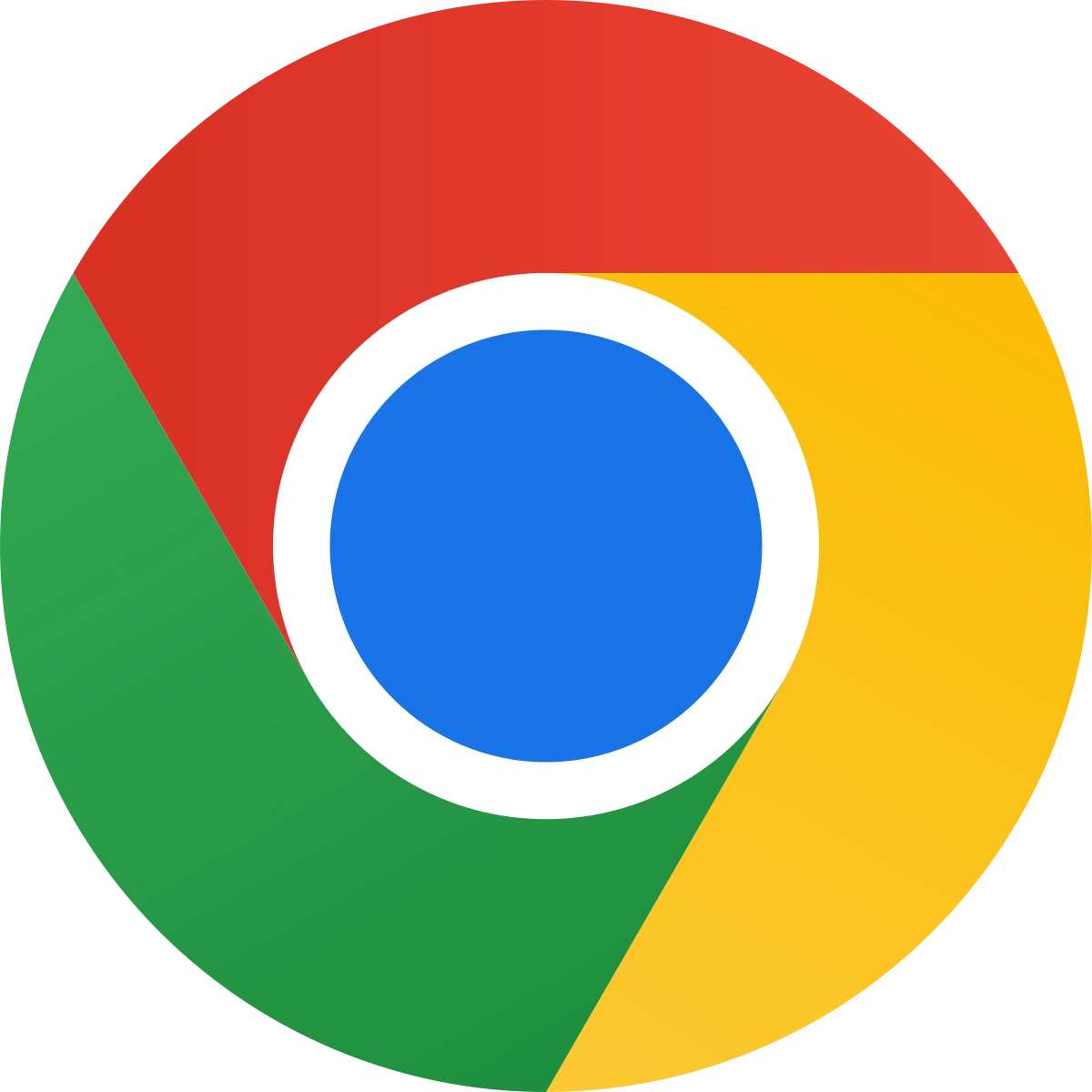Introduction: The Power of Virtualization in Your Hands
In the evolving world of software and technology, virtualization has emerged as a force to be reckoned with. It’s a realm where you can run multiple operating systems on a single physical machine, testing applications in a variety of environments, and transporting entire computer systems with just a few clicks. Entering this realm, there’s one name that echoes prominently ? VMware Workstation Player. Let’s dive deep into this technological marvel, understanding its nuances, and examining its place in the vast ocean of virtualization tools.
A Close-Up Look at VMware Workstation Player
VMware Workstation Player, often just referred to as “Player,” is a free software that allows users to run virtual machines on their desktops or laptops. Born from the lineage of VMware’s broader suite of virtualization products, Player offers both novices and professionals an easy way to engage with virtualized systems without a hefty price tag or steep learning curve.

Comparative Study: VMware Workstation Player vs. Its Rivals
The world of virtualization isn’t without competitors. Notable mentions include Oracle’s VirtualBox and Microsoft’s Hyper-V. How does Player stack up?
- VirtualBox: A free, open-source tool that runs on Windows, Linux, and Mac. While it offers a range of features, its performance sometimes lags behind that of VMware, especially when running multiple VMs.
- Hyper-V: Integrated into Windows 10 Pro and Enterprise editions, Hyper-V is a robust solution, but its Windows-centric nature makes it less versatile for users seeking a cross-platform solution.
Key Features of VMware Workstation Player
- User-Friendly Interface: Even beginners can navigate its layout, setting up and running virtual machines with ease.
- Cross-Compatibility: Player supports a wide variety of guest operating systems.
- Isolated Environment: Each virtual machine runs in its own sandbox, ensuring that activities in one don’t impact another.
- Snapshot Capability: Easily take and restore snapshots of your virtual machine, ensuring safety during testing.

Pros and Cons: A Balanced View
Pros:
- Performance: Known for its efficient resource handling and speed.
- Integration with VMware Ecosystem: Seamlessly integrates with other VMware products.
- Hardware Optimization: Takes full advantage of modern hardware capabilities.
Cons:
- Limited Features in Free Version: Advanced features are behind a paywall in the Pro version.
- Resource Intensive: Can be demanding on older or less powerful hardware.
A Personal Touch: My VMware Workstation Player Journey
Diving into virtualization, I was initially overwhelmed. But VMware Workstation Player eased my journey. Its intuitive interface allowed me to set up VMs swiftly. Over time, I appreciated its performance optimization, especially when toggling between different virtual systems. However, I sometimes found myself wishing for advanced features, which are reserved for the Pro version.

System Requirements: Ensuring Smooth Operation
For optimal performance, ensure your system meets the following:
- Processor: 64-bit x86 Intel or AMD processor from 2011 or later.
- Memory: Minimum 2 GB RAM, 4 GB or more recommended.
- Disk Space: Minimum 1.5 GB free disk space.
- Operating System: Windows 7 or higher, Linux distributions like Ubuntu, CentOS, and others.
Conclusion: VMware Workstation Player – A Virtual Ace?
In a world where adaptability is crucial, VMware Workstation Player stands tall as a versatile, efficient, and user-friendly tool. While it does have its limitations, its pros far outweigh its cons. Whether you’re a student, a developer, or a tech enthusiast, Player could very well be your gateway to the vast and fascinating world of virtualization.